Maintenance Plan
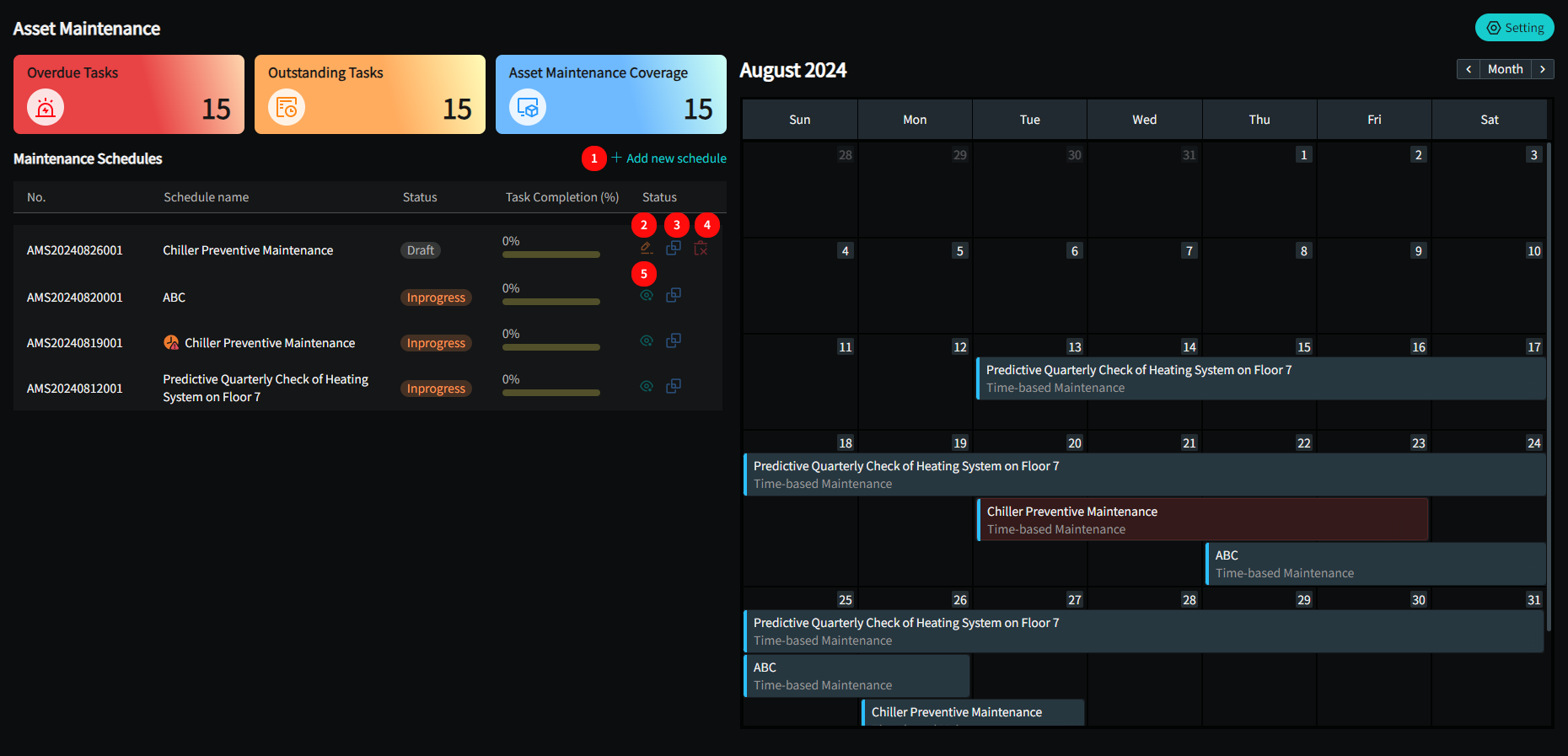
- Click "Add new schedules" to open the page for creating a new maintenance plan.
- Only plans in draft status can be edited. Click the "Edit" icon to modify the plan's content.
- The system supports quickly copying a maintenance schedule. Click the "Copy" icon, and the system will automatically open the new maintenance schedule drawer and populate it with relevant values.
- Only plans in draft status can be deleted. Click the "Delete" icon to remove the draft.
- Click the "Details" icon to view detailed information about the schedule and related tasks (only saved schedules with created tasks will have details).
Maintenance Schedule Status
Maintenance schedules are divided into three statuses:
- Draft: A maintenance schedule that has not yet created tasks.
- In Progress: A maintenance schedule where tasks have been automatically created and are currently in progress.
- Completed: A maintenance schedule where all related tasks are completed, rejected, or canceled.
If any tasks within the plan exceed the configured end time, the plan will display an "Overdue" notification.